Google My Business (GMB) is a powerful tool for businesses to manage their online presence, especially concerning local search visibility. However, adding multiple locations with the same name on GMB can be tricky, as the platform typically associates a unique name with a single location. Nevertheless, there are strategies you can employ to effectively add multiple locations with the same name on Google My Business. In this guide, we’ll walk you through the process step by step.
Understanding Google My Business
Before diving into adding multiple locations with the same name, it’s essential to understand how Google My Business works. GMB is a free tool provided by Google that allows businesses to manage their online presence across Google’s various platforms, including Google Search and Google Maps. It helps businesses connect with customers by providing information such as location, contact details, business hours, reviews, and more.
Steps to Add Multiple Locations with the Same Name
1. Ensure Each Location Is Legitimate
Before attempting to add multiple locations with the same name, ensure that each location is legitimate and complies with Google’s guidelines for business listings. Each location should have a unique physical address and meet Google’s eligibility criteria.
2. Create a Google Account or Sign In
To manage your business locations on Google My Business, you’ll need to create a Google Account if you don’t have one already. If you already have a Google Account, sign in to access Google My Business.
3. Access Google My Business Dashboard
Once you’re signed in to your Google Account, navigate to the Google My Business dashboard. You can do this by visiting the Google My Business website or searching for “Google My Business” on Google and selecting the appropriate link.
4. Add Your First Location
If you haven’t already added your first location, you’ll need to do so before proceeding to add multiple locations with the same name. Click on the “Add location” or “Add business” button and follow the prompts to add your first location to Google My Business.
5. Claim or Verify Your Locations
For each location you add, you’ll need to either claim ownership of the business or verify that you’re authorized to manage its listing. Google provides various verification methods, including mail verification, phone verification, email verification, and instant verification for eligible businesses.
6. Use a Differentiating Descriptor
To distinguish between multiple locations with the same name, consider adding a differentiating descriptor to each location. This descriptor could be the street name, neighborhood, city, or any other relevant identifier that helps users differentiate between locations.
7. Optimize Each Location’s Information
For each location you add, make sure to optimize its information, including business hours, contact details, categories, attributes, and photos. Providing accurate and up-to-date information helps improve your business’s visibility and credibility on Google.
8. Monitor and Manage Your Locations
Regularly monitor and manage your business locations on Google My Business to ensure that information remains accurate and up to date. Respond to customer reviews, update business hours as needed, and make any necessary adjustments to keep your listings current.
Important Considerations When Adding Your Second or Third Location
Expanding your business to multiple locations can significantly enhance your reach and customer base. However, adding your second or third location to Google My Business requires careful consideration and planning to ensure a smooth transition and optimal visibility. Here are some important things to consider:
1. Consistency in Information
Maintain consistency in business information across all locations. This includes business name, address, phone number, website URL, and business categories. Consistent information helps customers find and recognize your locations easily and builds trust with search engines.
2. Unique Attributes of Each Location
Highlight the unique attributes or offerings of each location in your Google My Business listings. Whether it’s a flagship store, a boutique location, or a specialty service, emphasize what sets each location apart to attract customers and drive foot traffic.
3. Localized Content and Keywords
Optimize your Google My Business listings with localized content and keywords. Incorporate location-specific keywords and descriptions that reflect the neighborhood or community where each location is situated. This helps improve your visibility in local search results and enhances relevance to nearby customers.
4. Tailored Business Hours
Ensure that business hours are accurately listed for each location, taking into account any variations in operating hours due to holidays, seasons, or other factors. Providing up-to-date business hours helps customers plan their visits and reduces the likelihood of disappointment due to closures or changes.
5. Distinct Photos for Each Location
Upload high-quality photos that showcase the unique features and ambiance of each location. Include interior and exterior shots, product displays, staff interactions, and any other visuals that convey the atmosphere and experience of visiting each location. This personalizes your listings and makes them more engaging to potential customers.
6. Localized Marketing and Promotions
Tailor your marketing and promotional efforts to each location’s target audience and demographics. Consider running location-specific campaigns, events, or promotions that resonate with local customers and encourage them to visit or engage with your business.
7. Consolidated Management and Reporting
Explore tools and platforms that offer consolidated management and reporting for multiple Google My Business locations. Centralized management simplifies the process of updating information, responding to reviews, and monitoring performance metrics across all your locations, saving time and ensuring consistency.
8. Compliance with Google’s Guidelines
Adhere to Google’s guidelines for business listings and ensure that all your locations meet the requirements for eligibility, accuracy, and quality. Avoid common pitfalls such as keyword stuffing, misleading information, or duplicate listings, which can result in penalties or loss of visibility.
9. Customer Feedback and Satisfaction
Encourage customers to leave reviews and feedback about their experiences at each location. Monitor reviews regularly and respond promptly to address any concerns or inquiries. Positive reviews and active engagement demonstrate your commitment to customer satisfaction and enhance your reputation across all locations.
10. Scalability and Future Growth
Plan for scalability and future growth as you add additional locations to Google My Business. Consider how your business model, operations, and branding may evolve over time, and adapt your strategies accordingly to accommodate new opportunities and challenges.
By carefully considering these factors and implementing best practices, you can effectively manage multiple locations on Google My Business and maximize their visibility, engagement, and impact in your target markets.
Best Practices for Managing Multiple Locations
In addition to the steps outlined above, consider the following best practices for managing multiple locations on Google My Business:
- Centralized Management: If you have multiple locations, consider using Google’s bulk management tools or third-party platforms to streamline the management process.
- Consistent Branding: Maintain consistent branding across all your locations to help customers recognize and trust your business.
- Monitor Reviews: Regularly monitor and respond to customer reviews for each location to demonstrate your commitment to customer satisfaction.
- Stay Compliant: Familiarize yourself with Google’s guidelines for business listings and ensure that all your locations comply with these guidelines to avoid penalties or removal from Google My Business.