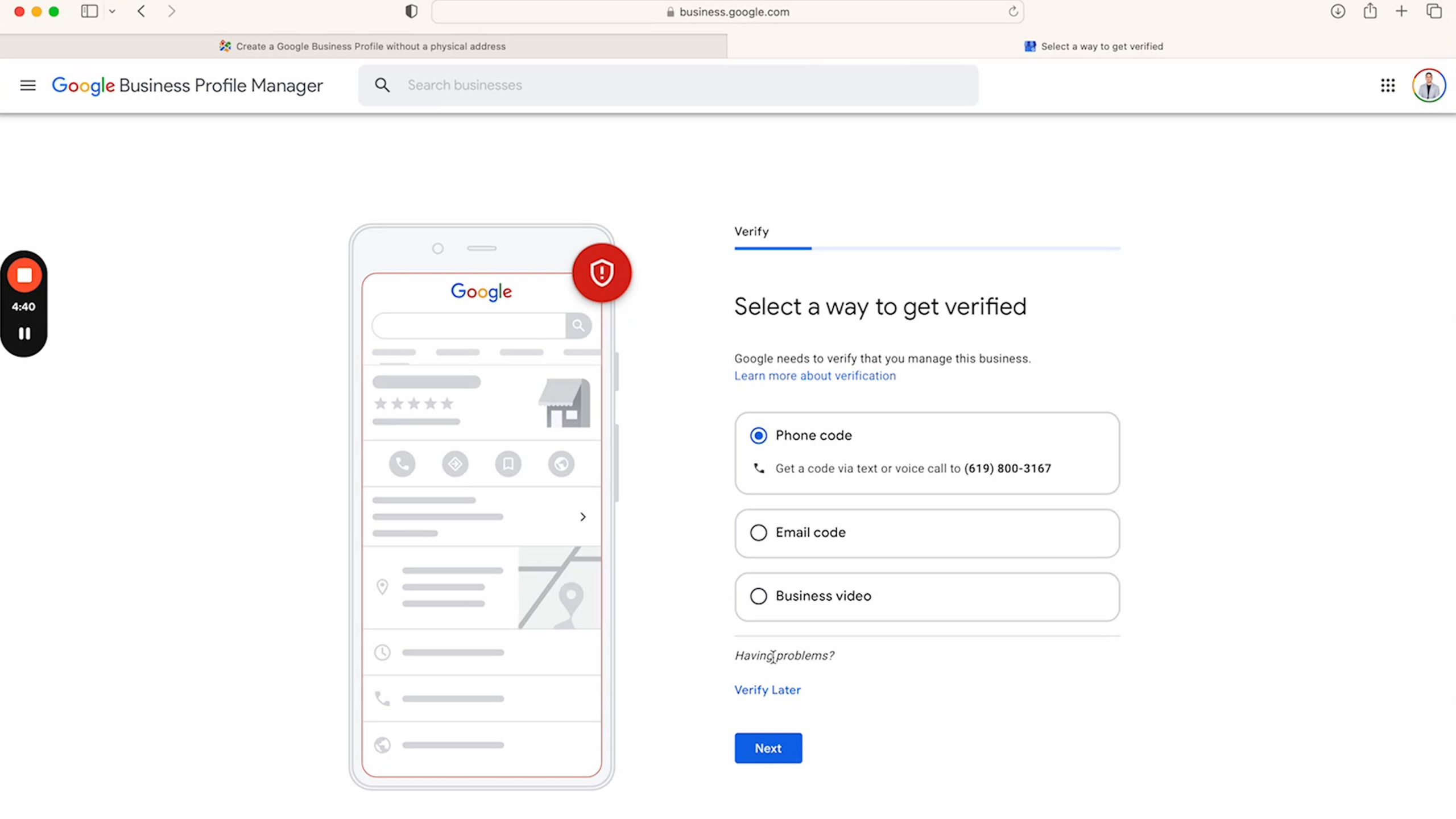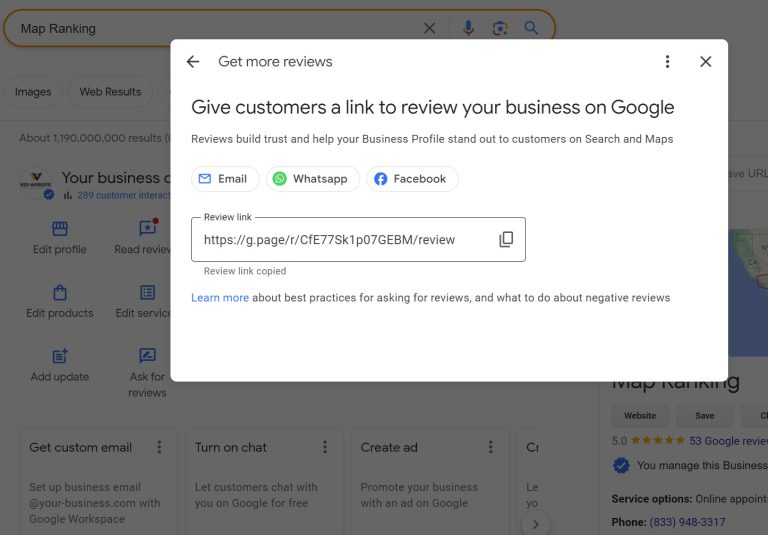In today’s digital age, establishing an online presence is crucial for businesses, even if they operate without a physical address. One powerful tool to enhance your online visibility is creating a Google My Business (GMB) profile. In this comprehensive guide, we will walk you through the process of creating a Google My Business profile for businesses that don’t have a physical address.
Why Google My Business?
Google My Business is a free and user-friendly tool that allows businesses to manage their online presence across Google, including Search and Maps. While GMB is traditionally associated with brick-and-mortar stores, it can also be utilized by service-based businesses or those operating from virtual or remote locations.
Getting Started
- Sign in to Your Google Account:
- If you don’t have a Google Account, create one. Make sure to use an email address associated with your business.
- Visit the Google My Business Website:
- Go to the Google My Business website and click on “Start Now.”
- Enter Your Business Name:
- Provide the name of your business. If it’s a service-based business, use a name that clearly represents your services.
- Choose a Business Category:
- Select the category that best describes your business. Google uses this information to match your business with relevant search queries.
Creating Your GMB Profile with no physical address
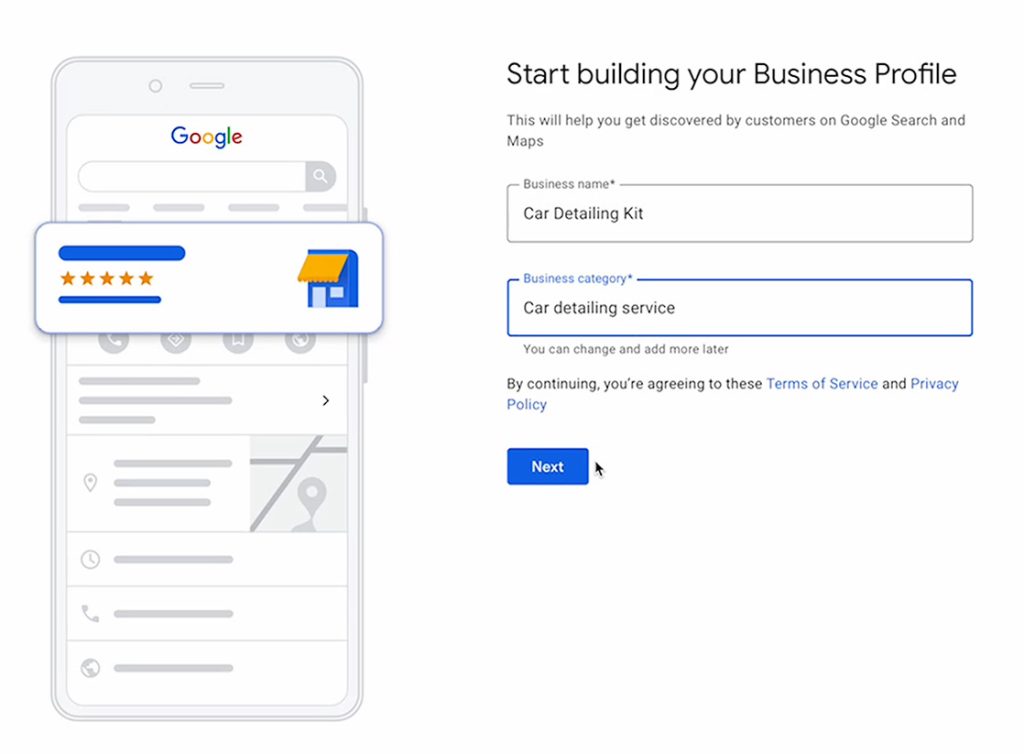
Business Information
- Physical Address vs. Service Area:
- Choose the option that best suits your business – either a physical address or a service area. If you operate without a physical location, select the service area option.
- Service Area Details:
- Specify the regions or cities you serve. This ensures your business appears in relevant local searches. It’s important to keep in mind the best local SEO practices.
Contact Information
- Phone Number:
- Provide a working phone number where customers can reach you.
- Website URL:
- Include your business website URL. If you don’t have one, consider creating a simple website to enhance your online presence.
Business Attributes
- Attributes for Virtual Businesses:
- Emphasize virtual or online attributes such as “Online appointments available” or “Virtual consultations.”
- Business Description:
- Craft a compelling business description that clearly communicates your services and value proposition.
Photos and Media
- Upload High-Quality Images:
- Showcase your products or services through high-quality images. Use professional photos or graphics that represent your brand.
- Virtual Tours and Videos:
- If applicable, add virtual tours or videos that provide a glimpse into your business operations.
Do You Need a Physical Address to Rank for Local Queries?
No, having or hiding a physical address on your Google My Business (GMB) profile won’t directly impact your search engine rankings for local queries. Google understands that businesses operate in diverse ways, and for those without a physical storefront, the process of setting up a GMB profile is equally valuable.
Key Considerations:
- Digital Presence Matters:
- Google’s algorithms focus on providing users with relevant and useful information. Even without a physical address, your GMB profile contributes to your overall digital presence and can help you reach a local audience.
- Essential Business Information:
- While a physical address is not mandatory, it’s crucial to provide other significant information on your GMB profile. This includes details such as the services you offer, products, contact information, and reviews. These elements contribute to better customer reach and improved digital visibility.
- Visibility Beyond Location:
- GMB is not just about local visibility; it’s about enhancing your online presence on a broader scale. Businesses operating solely online or without a physical storefront can still benefit from GMB by reaching a wider audience and establishing credibility.
Types of Businesses that Don’t Need a Physical Address for GMB Listing:
Service-based businesses:
- Mobile services: Businesses like house cleaning, mobile car washes, pet grooming, and personal trainers generally operate at customer locations. You can list your service areas and contact details without sharing your personal address.
- Delivery services: Food delivery, grocery delivery, and similar businesses don’t need a physical storefront. List your service areas and delivery options prominently.
- Remote consulting or coaching: Consultants, therapists, coaches, and tutors who operate virtually can benefit from GMB listings showcasing their expertise and online booking options.
Understanding the types of businesses that can thrive without a physical address is essential. Here are some examples:
- Home tutoring
- Mobile car washing
- Freelance web development agencies
- Online coaches
- Wedding photographers
- Personal fitness trainers
How to Hide/Delete Your Address on Google My Business
Once you’ve successfully created your Google My Business (GMB) profile for your business without a physical address, the next crucial step is to ensure that your address is hidden from the public. Follow these steps to protect your privacy and maintain a professional online presence:
1. Sign in to Your GMB Profile:
- Begin by signing in to your Google My Business account using your credentials. Navigate to the dashboard where you manage your business information.
2. Click on the Edit Profile Button:
- Locate and click on the “Edit profile” button. This will open up the settings and details related to your GMB account.
3. Navigate to the Location Tab:
- Within the editing options, find the “Location” tab. Click on it to access the settings related to your business address.
4. Locate the Address Field:
- Look for the address field within the Location tab. Once found, click on the pencil icon next to the address field. This will allow you to make changes to your address settings.
5. Untoggle the Show Business Address to Customers:
- In the address settings, you’ll find an option that says “Show business address to customers.” Untoggle this option to hide your address from the public. This ensures that your business location won’t be displayed on your GMB profile.
6. Save Your Changes:
- After untoggling the business address, save your changes by clicking on the “Save” button. It’s important to note that changes may take 2-3 days to reflect in your GMB account.
SEO Optimization
- Keyword Optimization:
- Incorporate the target keyword “Create a Google My Business Profile with No Physical Address” naturally in your business description and attributes.
- Google Reviews:
- Encourage satisfied customers to leave positive reviews. Respond to reviews, as engagement can boost your search rankings.
- Regular Updates:
- Keep your GMB profile updated with accurate business information. Google rewards active and current profiles.
You can use Map Ranking local SEO rank checker to see what are the areas where you still need to improve your SEO.
Resources for Further Assistance
- Google My Business Help Center: Access official guides and resources from Google to troubleshoot issues and optimize your profile.
- Local SEO Guide: Moz’s Local SEO guide provides in-depth insights into optimizing your online presence for local searches.
- The Ultimate Guide to Google My Business: Search Engine Journal’s comprehensive guide covers everything you need to know about maximizing the potential of your GMB profile.